Google Merchant Center Issues & Fixes: How to Resolve Feed Issues, Product-Level Errors, and Account-Level Disapprovals
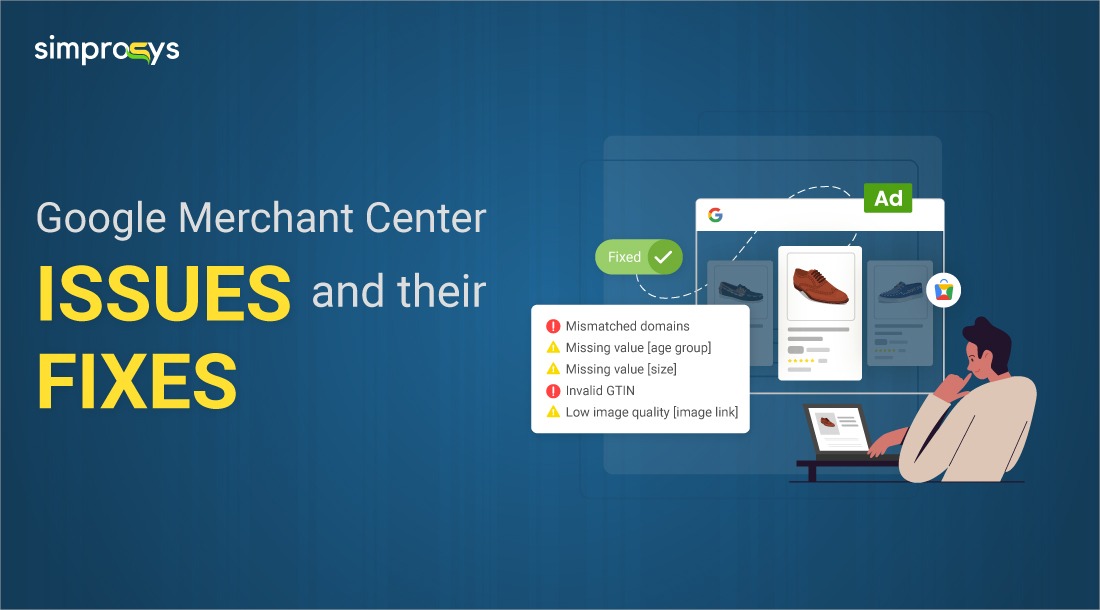
Listing your products on Google Shopping starts with an error-free product feed in Google Merchant Center (GMC). Common issues include disapproved products (such as price mismatches or image-related issues) and even account suspensions. Identifying and fixing these issues are crucial for e-commerce success.
This comprehensive blog will help you diagnose and resolve the most common Google Merchant Center issues, ensuring your products appear in both paid and Free Listings in Google Shopping, driving maximum traffic to your store.
Understanding Google Merchant Center Issues
Google Merchant Center serves as the bridge between your product feed and Google Ads. When errors occur, they can severely impact Shopping results visibility and sales potential. Common problems include account suspension, product disapprovals (price mismatches, missing required attributes).
The key to maintaining a healthy Google Merchant Center account is understanding the Google Shopping feed errors and warnings (account and item level) and implementing quick fixes to keep it optimized and products visible to potential customers.
Types of Issues in Google Merchant Center
Before getting into specific fixes, it’s essential to understand the two types of flags Google raises:
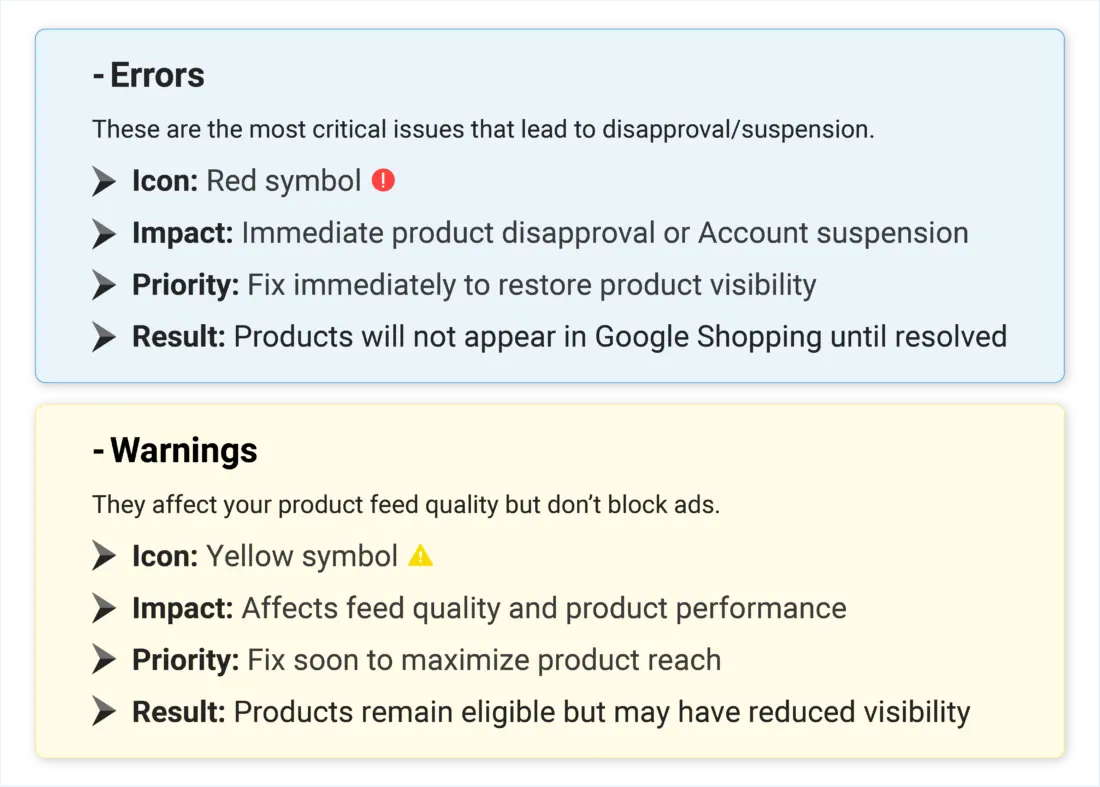
Pro Tip: Focus on fixing shopping feed errors first, then warnings, to maximize your marketing potential while maintaining approved products in your merchant center.
Account-Level Errors (Critical Issues)
Google Merchant Center Suspension: Causes & Fixes
A Google Merchant Center Account suspension affects your entire feed, preventing all products from appearing in Google Shopping results. Understanding the common causes and implementing quick fixes is crucial for maintaining your presence on Google Shopping.
Common Suspension Causes:
Misrepresentation
- Misleading product descriptions or pricing
- Inaccurate business information
- False claims about product details
- Syndicated reviews from other sources
Website Needs Improvement
- Missing essential legal pages or policies (Privacy Policy, Terms of Service, Return & Refund Policy)
- Poor user experience, broken links, or images (including product links on landing pages).
- Incomplete or confusing checkout process.
- Product information mismatches between the website and product feed.
- Disabled or non-functional back button.
Quick Resolution Checklist:
- Add Essential Pages: About Us, Contact Us, Privacy Policy, Terms of Service, Shipping Policy, and Return & Refund Policy.
- Fix Checkout Flow: Ensure a smooth, secure, and complete purchase process
- Ensure your store name, address, and contact information match your business details in Google Merchant Center.
- Update Product Information: Ensure consistency between your product feed and website.
- Optimized landing page: Make sure you have an optimized landing page with no broken links or images.
- The website should look professional and well-designed for easy navigation.
Item-Level Warnings (Feed Issues)
Missing or Invalid Attributes [Size, Color, Gender, Age Group]
Certain product categories, like apparel and accessories, must include attributes such as gender, age group, and size. Missing these attributes leads to poor product feed quality and thus, reduced visibility on Google Shopping.
How to Fix:
- Suitable Product Category: Make sure you select the correct Google Product Category and Product Type. Check Google’s taxonomy to confirm your products meet the specific requirements for that category.
- Add Required Attributes: Submit size, color, gender, and age group for clothing/shoes.
Missing Unique Product Identifiers [GTIN, MPN, and Brand name]
Impact: Reduced product visibility and limited performance in Google Shopping.
Unique Product identifiers (UPIs) such as GTIN, MPN, and Brand name help Google understand and categorize your products accurately. Missing identifiers can affect product performance, and in the case of branded products without a GTIN, Google will disapprove the item.
How to Fix:
- Provide all the available Identifiers: Submit at least two of GTIN and Brand or MPN and Brand for better product matching.
- Brand Information: Always include the brand name when available
- Use Accurate GTINs: For branded items, use manufacturer-provided GTINs to ensure correct matching.
- Custom Products: Mark identifier_exists as false if the product doesn’t have a standard identifier.
Shipping Errors
Incorrect shipping or Missing Shipping prevent product listings and can lead to customer dissatisfaction during checkout.
How to Fix:
- For Shipping: Go to Shipping & Returns under the ‘Product and Store’ section in the navigation panel.
- Match Feed Currency: Ensure account-level shipping settings match your feed’s currency.
- Set Appropriate Rates: Configure accurate shipping costs for all regions along with handling and transit times.
Please note: The shipping settings in your merchant center should be the same as what you have set in your online store.
Mismatched Value (Page Crawl) — [Price/Availability]
Common Issues: Price mismatch, availability discrepancies
Google validates your product data (price, availability and condition) from three sources, namely, your website, product feed, and structured data Markup or Schema Markup, to verify consistency. Mismatched information leads to disapproval and a poor user experience.
How to Fix:
- Maintain Consistency: Keep website, feed, and schema data synchronized.
- Regular Checks: Monitor product data regularly to avoid any glitches.
- Implement Structured Data Markup: Keep organized schema markup for better crawling accuracy.
- Redirection: Avoid redirection for price and availability.
Image Issues — Promotional Overlay or Low Quality
Common Problems:
- Promotional text, watermarks, borders, feature image or low-resolution images.
- High-quality, clean product images are crucial for shopper confidence and Google approval. Images with promotional elements or poor quality get disapproved.
How to Fix:
- Use Clean Images (Main Image): Product-only images without text, logos, or borders and with a clean white background.
- Enable Auto-Improvement: Turn on automatic image enhancements in GMC to fix issues like background removal, centering, or quality. If Google applies an improvement, you’ll see a warning in the Merchant Center so you can fix the original image.
- Meet Size Requirements: Ensure images meet minimum resolution standards.
- Multiple Angles: Provide clear, well-lit product images from different angles.
Product Titles Too Long/Short
Character Limits: Title (150 characters max)
Proper product title length ensure complete information display while maintaining readability and search relevance.
Also, make sure to avoid using excessive capital letters for your title and description, as this also leads to the excessive capitalization warning for your products.
How to Fix:
- Title Length: For effective product title optimization, keep titles concise and front-loaded. Google Merchant Center allows up to 150 characters, but Shopping ads typically show only the first 70. Include key details like brand, product type, variants, and essential features,
- Comprehensive Descriptions: Provide detailed but concise information for an optimized product description.
- Avoid Keyword Stuffing: Write naturally while including relevant search terms
Specific Issues to Address
Website Needs Improvement — What Does It Mean?
This error typically indicates issues with your website, such as user experience, missing legal pages, or poor content quality.
Resolution Steps:
- Add comprehensive About Us, Contact Us, Privacy, Shipping, and Return/Refund Policy pages
- Improve site navigation and user experience
- Ensure mobile responsiveness and fast loading times
- Implement a secure checkout process
- Address empty collections. (Add relevant products or remove the collection)
Fix Invalid Store Name Error
Your store name must accurately represent your business and match your website’s branding.
Resolution Steps:
- Ensure the store name matches your website’s branding and URL
- Use your registered business name consistently
- Avoid generic or misleading names
- Update all business profiles to maintain consistency
Pro Tips for Prevention
- Enable Automatic Item Updates: Set up real-time syncing for price and availability to keep your product data accurate.
- Fix Warnings Promptly: Address any Automatic Item Updates warnings quickly to maintain eligibility and improve visibility.
- Use Structured Data Markup: Add schema markup to product pages for better crawling
- Regular Diagnostics Review: Monitor the “Needs attention” Tab in the merchant center weekly
- Feed Management Apps: Use reliable tools to automate feed management and reduce manual errors
- Stay Updated: Stay informed about Google’s policy changes and best practices
Streamline your GMC management with Simprosys
Managing Google Merchant Center errors manually can be time-consuming and overwhelming. The Google Shopping Feed app by Simprosys offers a comprehensive solution for streamlined e-commerce product feed management.
Key Features:
- Real-time Error Sync: Automatically pulls errors and warnings from your Merchant Center and displays them in an easy-to-understand dashboard.
- Feed Optimization: Sends real-time product data updates to Google Merchant Center and highlights errors or warnings. These can then be fixed in bulk or with custom rules, helping you keep your products fully visible and optimized for better performance.
- Expert Support: Our dedicated customer support team provides expert assistance for resolving complex errors.
Fix Fast, Sell Faster
Resolving Google Merchant Center issues quickly is essential for staying competitive in e-commerce. The faster you fix errors & warnings, the sooner your products will appear in Google Shopping results, driving traffic and sales to your store.
Keeping your feed error-free is an ongoing process. Regular monitoring, prompt fixes, and compliance with Google’s guidelines help ensure your products remain visible and competitive. Start by addressing critical errors, then move on to warnings to get the most from your Google Shopping.
Ready to optimize your Google Merchant Center performance? Start today by fixing the issues that matter most.
Frequently Asked Questions
What’s the difference between account-level and product-level errors in Merchant Center?
Account-Level Errors: Account-level issues impact all of your products in Merchant Center. These errors affect your entire account and all products within it. They typically occur from broader compliance issues with Google’s Shopping policies, website problems, or fundamental account setup issues like missing shipping settings or unverified business information.
Product-Level Errors: Product-level issues only affect individual products, not your entire account. Issues are respective to that product and don’t impact the status of other products. Product-level errors usually occur due to data quality issues like price mismatches, missing product information, or policy violations for specific products.
How to fix an invalid store name on Google Merchant Center?
Ensure your store name matches your website branding and registered business name. Update it in GMC settings to reflect your actual business identity.
Why are my products disapproved on Google Merchant Center?
Product disapprovals typically result from policy violations, missing required attributes, incorrect categorization, or inconsistent information between your feed and website.
How to fix Google Merchant Center price-mismatch errors?
Maintain consistent pricing and availability across your website, product feed, and structured data. Enable Automatic Item Updates and regularly sync your inventory system. Stop redirection for price and availability, avoid custom coding, and show back-order status with the correct availability date. Also, avoid displaying the lowest price on the landing page, regardless of the actual price of a variant or price range.
What causes the ‘website needs improvement’ error?
This error indicates missing essential pages, poor user experience, broken functionality, or incomplete business information on your website.
Why am I seeing Google Merchant Centre errors with my product listings?
Google Merchant Center errors are issues with your product data feed that can prevent your products from being shown in Google Shopping or other Google network sites. Various factors, such as incorrect product information, missing attributes, or policy violations, can cause these errors.
What is the pending initial review error in the Google Merchant Center?
The “Pending initial review” error in Google Merchant Center means that your products have been submitted for the first time and are currently in a review process to ensure they comply with Google’s policies. This is a normal process that typically takes up to 3 business days.
What is the mismatched shipping currency error in Google Merchant Center?
The mismatched shipping currency error occurs when the currency used in your shipping settings doesn’t match the currency used in the product data feed. To fix this, add the shipping rate in the correct currency that matches your data feed.
Do Shopping ads use product data to determine how and where to show ads?
True. Shopping ads use product data from your Merchant Center feed to determine how and where to show your ads, including pricing, availability, and product details that influence ad placement and targeting.
How to fix missing inventory data in Google Merchant Center?
Add the availability attribute to all products, enable automatic item updates for real-time syncing, use feed management tools, and regularly monitor the “Needs attention” tab for issues.
What does “limited” mean in Google Merchant Center?
Limited” status means your products are approved but have warnings that may reduce their visibility or performance in Google Shopping. While your products can still appear in search results, they won’t reach their full potential until you address these warnings.
What happens if you don’t resolve repeated policy violations, such as the price in the feed not matching the price on the website?
Repeated policy violations like price mismatch in Google Merchant Center can lead to severe consequences. Initially, affected products are disapproved. If unresolved, you’ll receive account warnings, followed by account suspension that prevents all products from appearing in Google Shopping. Persistent violations can result in permanent account termination.


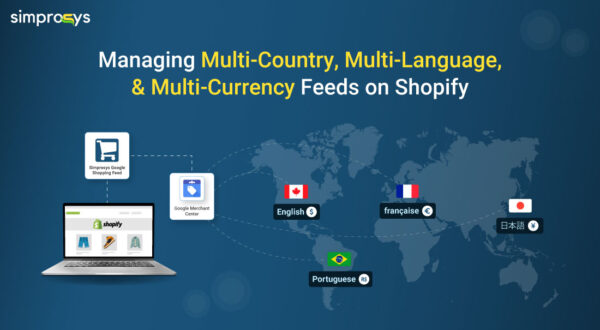

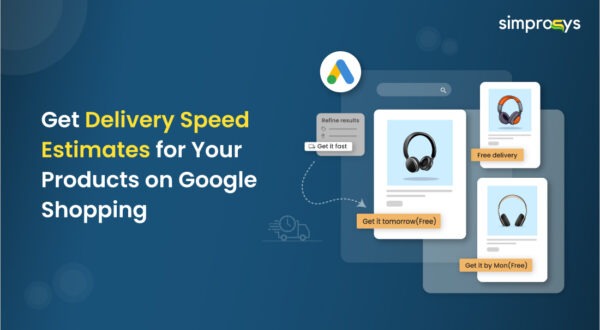
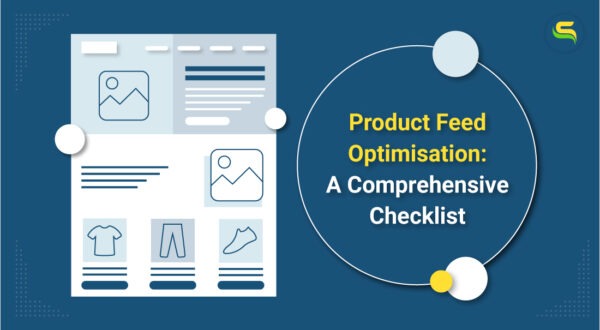
Merchant center reprovado
Thank you for reaching out to us.
For your concern about the Merchant Center suspension, please reach out to us at support@simprosys.com
Our concerned team will get back to you on this.