Unlock Google Ads Auction Insights: 6 Key Metrics
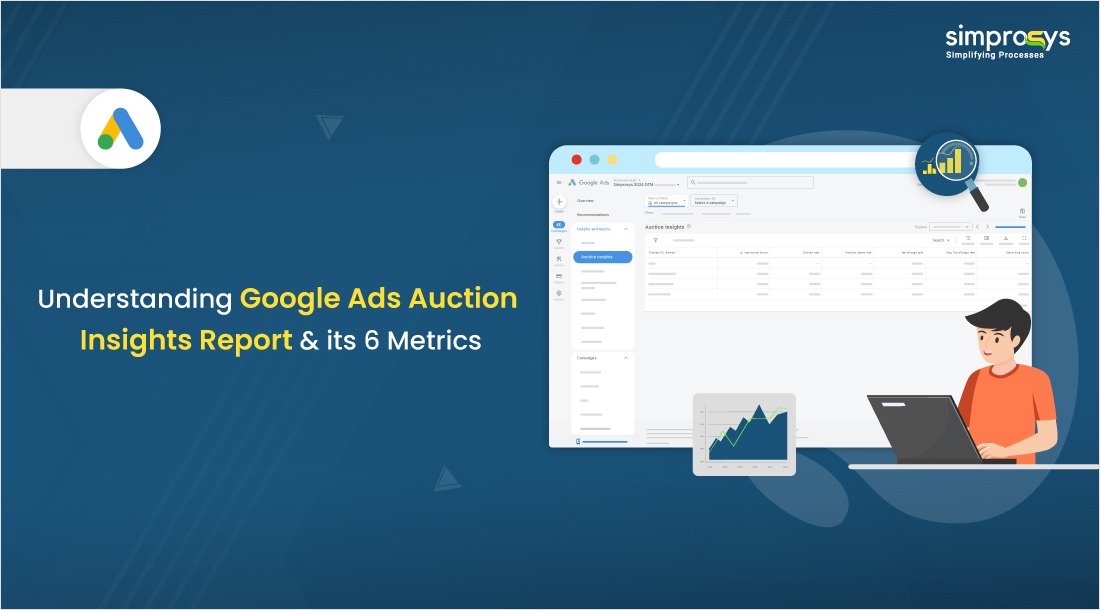
In this digital advertising world, staying ahead of your competitors is essential to ensure your ads reach potential customers as swiftly as possible.
One powerful tool that helps to gain that competitive edge is Google Ads Auction Insights. It gives deep insight into how your ads perform compared to your competitors. This report will help you analyze where you are succeeding and where you have scope for improvement.
What is Auction Insights?
The Google Ads auction insights report provides a comparative analysis of your ad performance on the search result page with other advertisers who are bidding in the same auctions.
Using these auction insights metrics, advertisers can easily optimize their:
- Bidding strategies
- Budget Allocation, i.e, how much you should spend on your Google Ads?
- Overall performance of ad campaigns
How do I find the Google Ads Auction Insights report?
Google Ads Auction Insights report can be viewed on different levels, such as Campaign, Ad group, or Keyword Level.
To access the auction insights report, follow the steps below:
- Sign in to your Google Ads account
- Select the campaign, ad group, or keyword you want to view
- Click on Auction Insights under the Insights and Reports section
How to see the Auction Insights in Google Ads?
Note: You can access the Auction Insights report at three different levels
- Campaign Level: You can view performance across your entire campaign. This offers an overview of your campaign’s competitive performance.
- Ad Group Level: Focus on how a specific ad group competes against others. It gives insights for a more set of keywords and ads.
- Search term (Keyword) Level: Analyse the individual keywords of your ads. This allows for optimization based on specific search terms.
Step 1: First, log in to your Google Ads Account and select ‘Campaigns,’ ‘Ad groups, or ‘Search Keywords’ pages, depending on which report you wish to see.
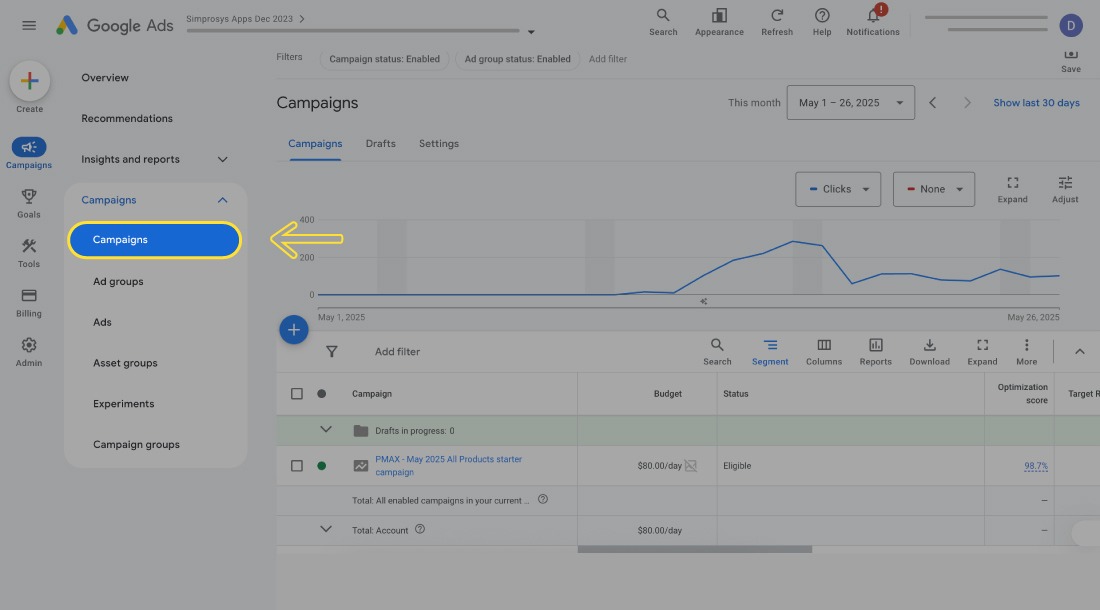
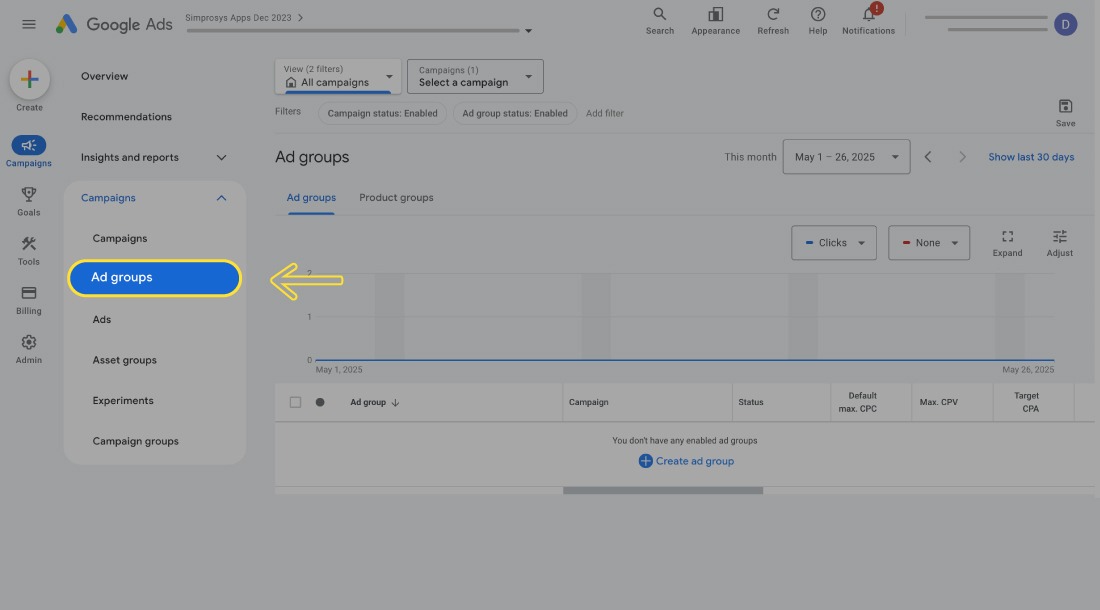
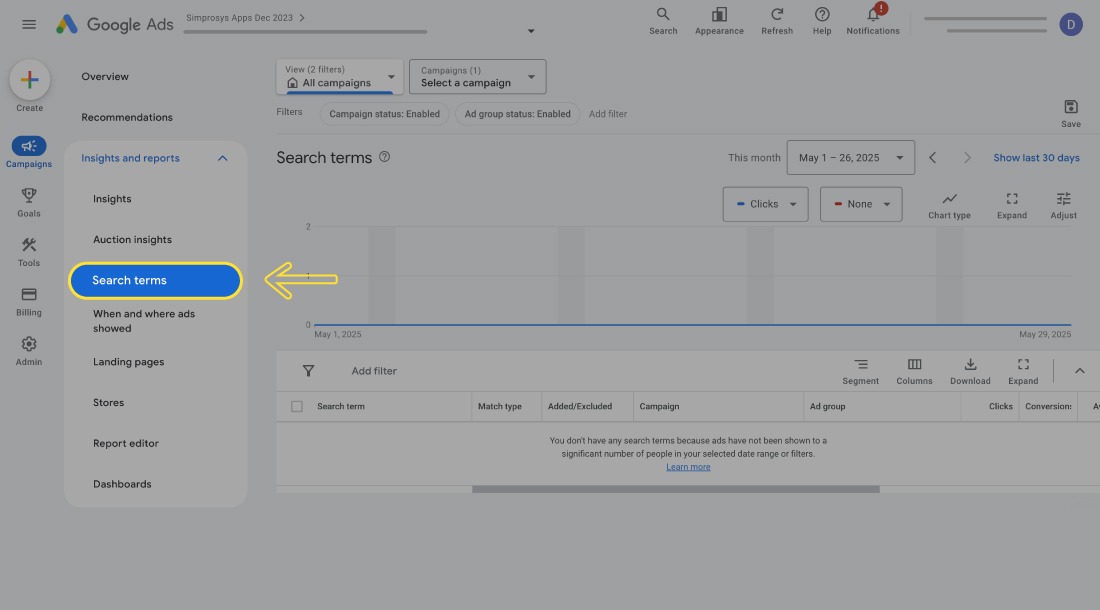
Step 2: Select the campaign you want to see the auction insights metrics.
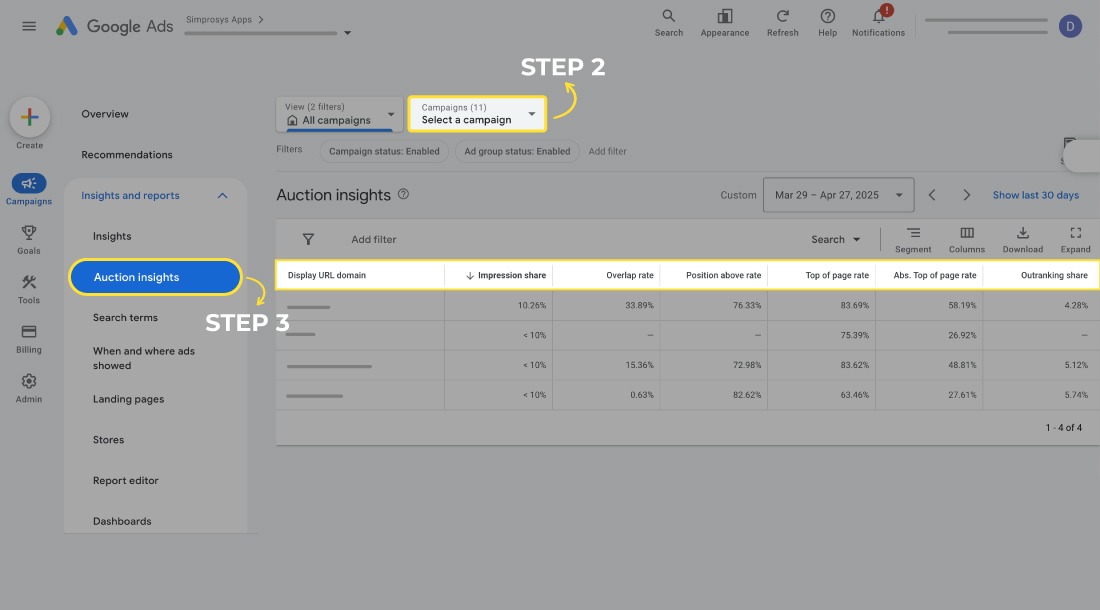
Step 3: Select the auction insights button from the navigation bar, and you can view the metrics
Note: Auction Insights only displays data when your impression share exceeds 10%. Ensure your campaigns meet this threshold to access the full report.
6 Key Auction Insight Metrics
Understanding these key metrics raises the stakes in advertising. Auction insights provides six impactful key metrics that are as follows:
1. Impression Share
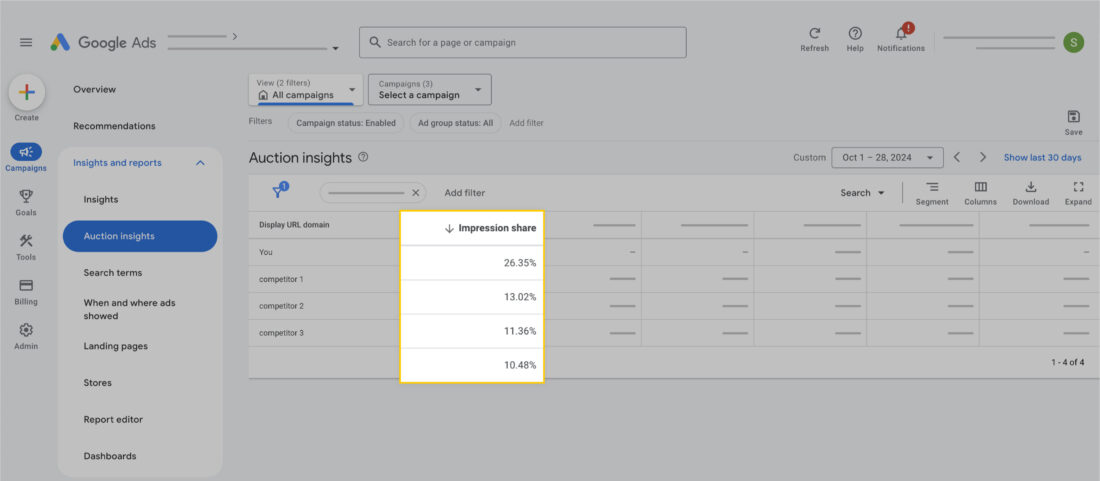
The impression share displays how often your ads have appeared. When your impression share is very low, you either need to increase your bids or work with your quality score.
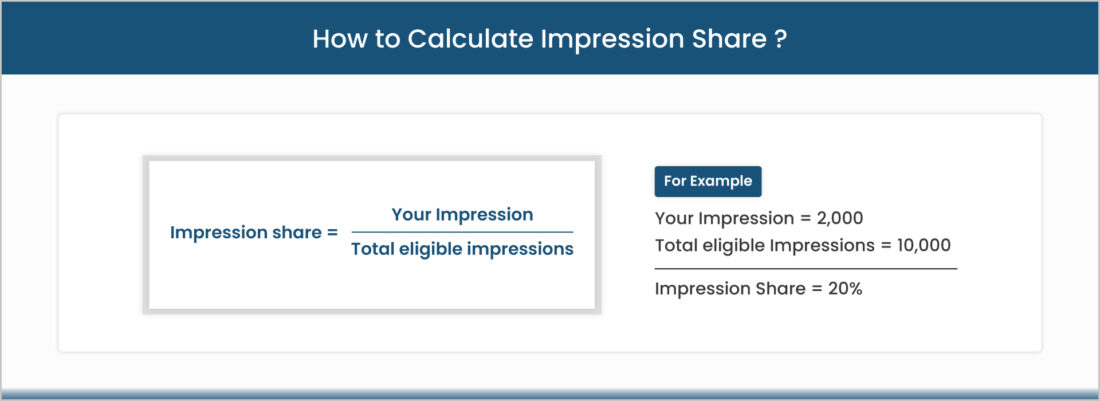
For example, if your ad has an impression share of 20%, it means your ad appeared in 2000 out of every 10,000 opportunities it had to show.
💡TIP
- Revisit your bidding strategy if your impression share is falling
- Evaluate ad relevance with relevant keywords and feed optimization
- Low impression share indicates there is a lot more chance of increasing your ad exposure
2. Overlap Rate
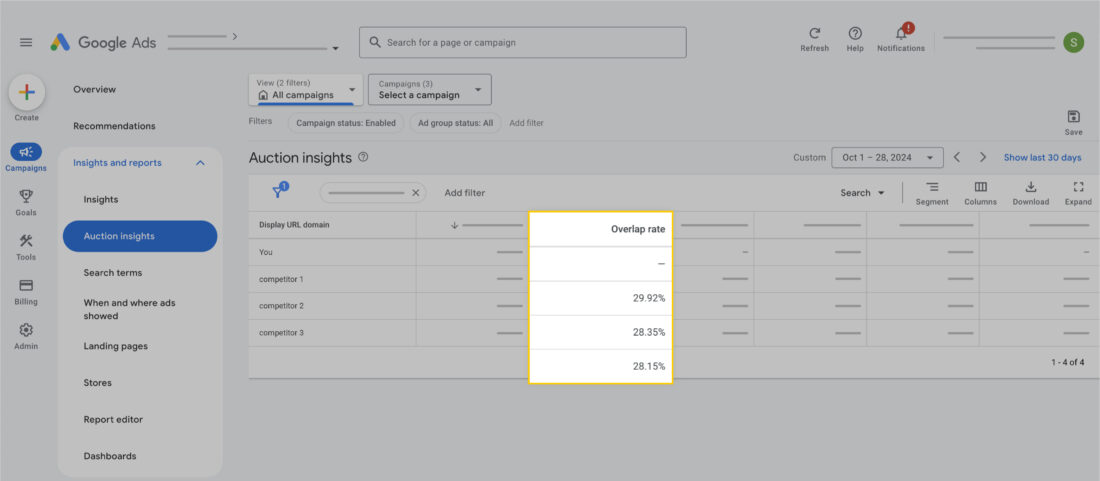
Overlap Rate is a metric that tells you the number of times your competitor’s Ad has been shown to the user at the same time as your ad.
If your ad has an overlap rate of 25% with a competitor, that means your ads appeared together 25 out of every 100 times.
💡TIP
- Look into competitors’ strategies if you notice a high overlap with a specific competitor.
- Analyze their ad messaging, keywords, and bidding approach to refine your own.
- To exclude the competition with the big competitors, you incorporate branded keyword exclusion
3. Position Above Rate (Search campaign only)
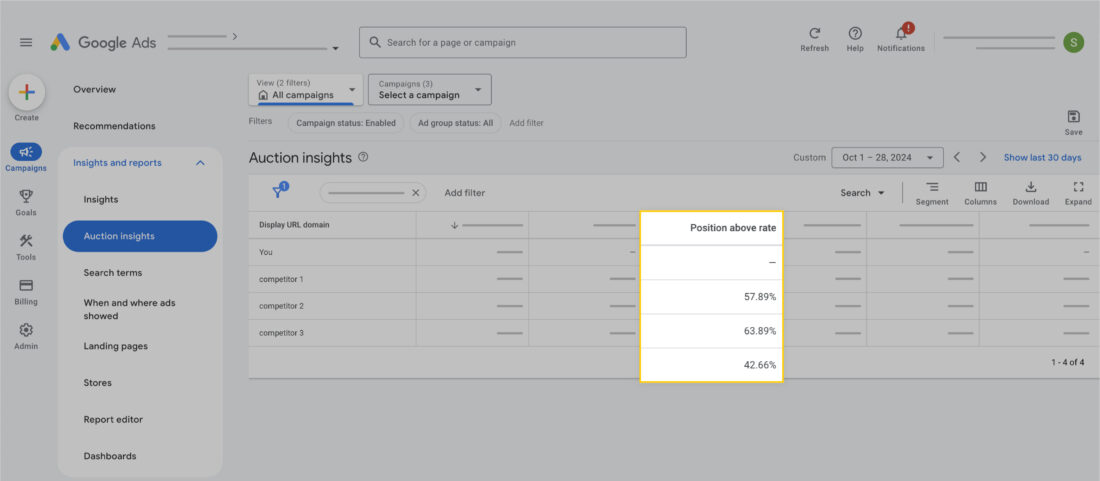
The position above rate indicates the number of times your ad appears over your competitor’s advertisement when both ads are shown at the same time.
For instance, if your position above rate is 50%, means your ad is shown above that competitor’s ad 50 out of every 100 times.
💡TIP
- Pay close attention to this metric to see how often you’re being outbid.
- If a competitor consistently ranks above you, consider increasing your bids or revisiting your ad copy and Quality Score.
4. Top of Page Rate (Search campaign only)
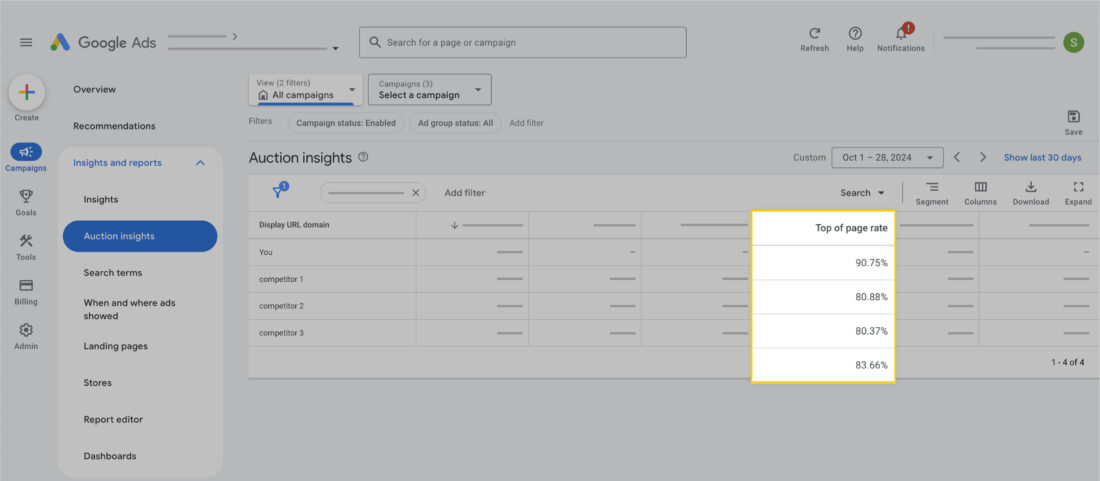
The top of page rate metric shows the percentage of times your ad appeared at the top of search results, above organic listings.
If your ad has a top of page rate of 30%, it means it was positioned at the top 30 times out of every 100 impressions.
💡TIP
- Use ad extensions and keyword optimization to boost visibility and clicks during peak seasons.
5. Absolute Top of Page Rate (Search campaign only)
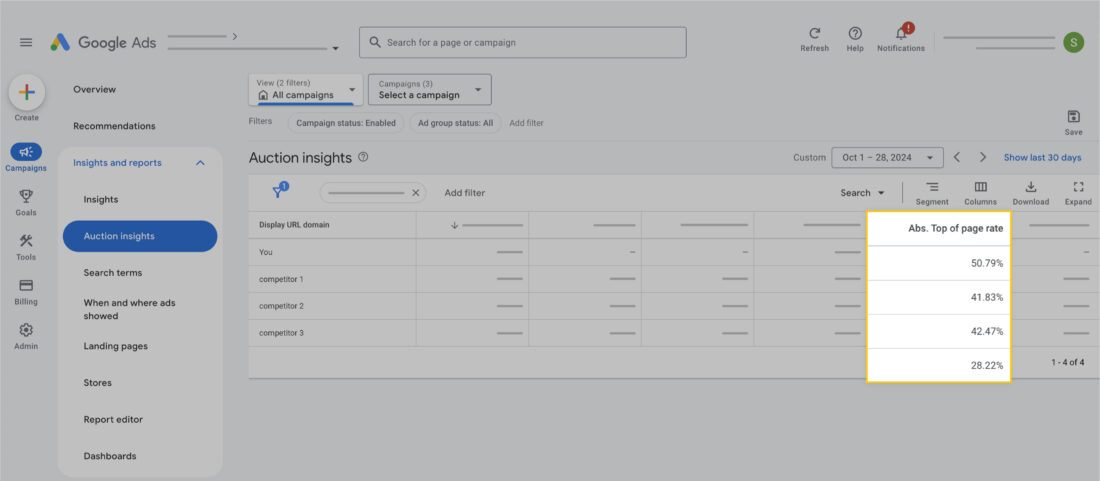
The Absolute top of the page rate describes the percentage of times your ad appeared as the very first ad on the search results page.
If your absolute top of page rate is 20%, your ad was shown the first result 20 out of every 100 times.
💡TIP
- Optimize bid strategy and Quality Score while targeting key audiences to secure top spots cost-effectively.
6. Outranking Share
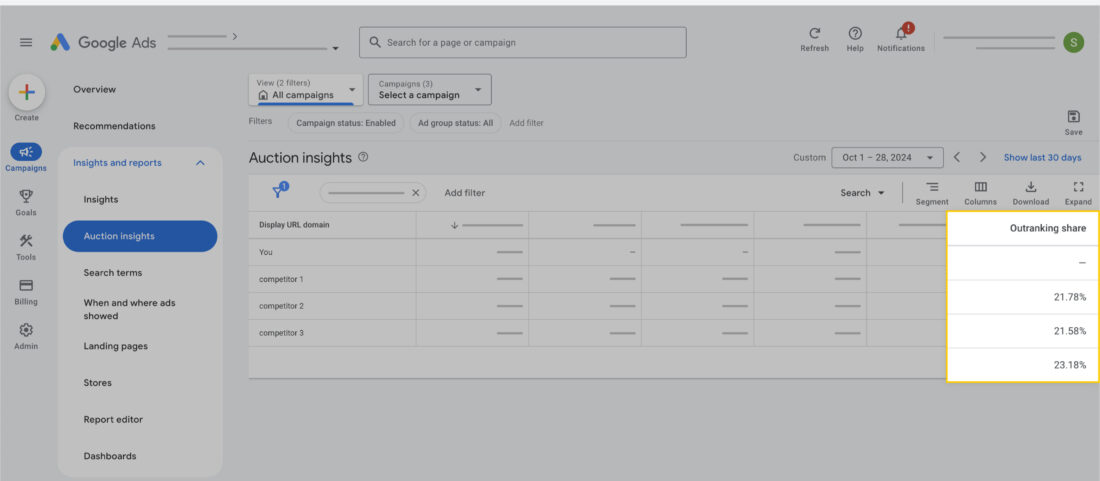
Outranking Share helps you measure the percentage of times your ad ranked higher in the auction than another advertiser’s ad.
If your ad has an outranking share of 15%, that means you outrank your competitor 15 times out of every 100 times ads appear together.
💡TIP
- Use Outranking Share to determine how frequently your ad surpasses a competitor’s.
- If you’re consistently being outranked, it may be time to adjust your bids or improve your ad copy.
How to effectively enhance auction performance?
- Focus on Ad Relevancy: Ensure your keywords are related to customer searches. Optimise the product data feed to increase Ad relevancy.
- Improve Ad Copy: Create striking ad copies that get highlighted in a noisy market.
- Improve Bid Adjustments: Increase your bids while performance is strong across specific times or devices.
- Add Negative Keywords: Incorporating negative keywords can help you avoid irrelevant traffic and wasted ad spend.
Pro Tip: Don’t increase bids without analysis. Pair Auction Insights with Quality Score data to find the perfect balance between competitive bids and high-performing ads.
As e-commerce merchants or advertisers, you all wish to have a healthy auction insights report metrics. Now, what could be one common thing that will improve the performance of all the metrics?
The answer is quite simple. It is submitting a rich and optimised product data feed to Google. The richer the product data, the better the Ad relevancy.
The next question that pops up is how do we make it happen without any hurdles? By using feed management apps like Simprosys Google Shopping Feed, your behind-the-scenes hero, which helps with product feed optimisation and management. It saves you time and effort with its easy-to-use tools and features that work like magic! Who wouldn’t want that?
Conclusion
Google Ads Auction Insights has truly become such a powerful tool that advertisers must use it to make smarter and more strategic decisions based on their competitors.
By continually analyzing these metrics, you can optimize ad performance and maximize your returns on investment.
Keep a close eye on those key metrics because your competitors are always evolving. Staying agile could be the difference between standing in the same place and leaving them behind.
Frequently Asked Questions
1. What is Auction Insights in Google Ads?
It is a report that shows how your ads are performing compared to other advertisers who are bidding on the same keywords. You can see who is showing more often, who is ranking higher, and how often your ads compete with theirs.
2. What is the outranking share?
It tells you how many times your ad appeared above a competitor’s ad in the same auction. It helps you understand who is performing better in ad rankings.
3. How do I find the report?
You can find it in your Google Ads account under Campaigns, Ad groups, or Keywords. Just select an item and click on “Auction Insights” to see the report.
4. What is the overlap rate?
The Overlap rate shows how often your ad and a competitor’s ad show together in the same auction. It tells you how much you are competing with others.
5. What does the report explain?
It explains how your ad performance compares to others in the same auctions. It gives you helpful data to adjust your ad strategy and improve results.
6. Where is it in Google Ads?
You can find it by clicking on Campaigns, Ad Groups, or Keywords in your account. After selecting one, the “Auction Insights” option will appear.


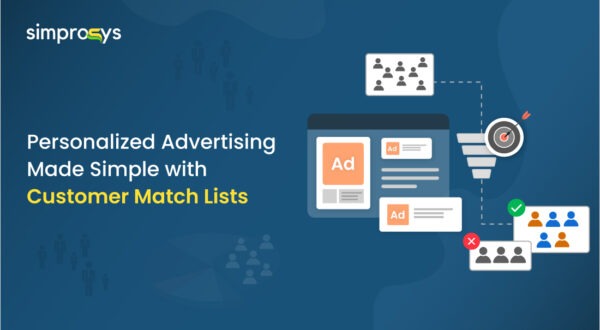
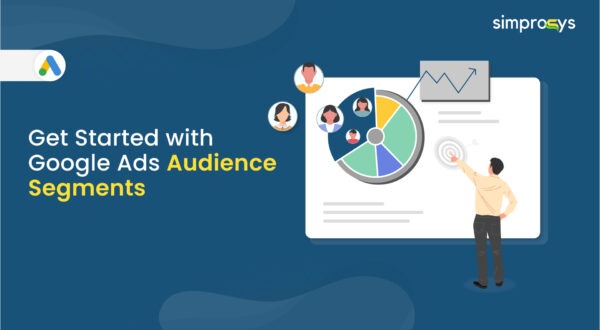
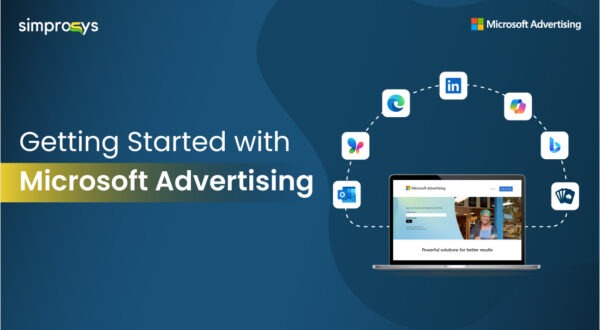
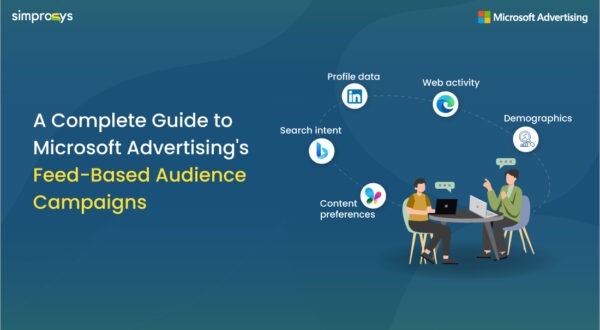
Leave a Reply